Docker Compose
Docker Compose simplifies the management of multi-container applications with Docker. This leaves more time to focus on the applications and not so much on your infrastructure.
Installation
Docker Compose requires both Docker Engine and Docker Compose to be installed. In principle, any server can be used, regardless of whether it is a server in the home network or a rented one in a data center. The installation process varies depending on your operating system.
Container Orchestration Basics
Before we begin with the installation, it’s important to understand some fundamental concepts:
- Containers: Isolated runtime environments for applications
- Images: Templates for containers with pre-configured software
- Compose files: YAML-based configuration files for defining multi-container applications
- Volumes: Persistent data storage for containers
- Networks: Communication between containers
Installation on Different Systems
Pacman
Install Docker and Docker Compose using Pacman, Arch Linux’s package manager:
sudo pacman -S docker docker-composesudo systemctl enable dockerThis command will install the necessary packages and enable Docker to start automatically on boot.
Docker Engine
curl -fsSL https://get.docker.com -o get-docker.shsudo sh get-docker.shrm get-docker.shDocker Compose
sudo apt install -y python3-pip libffi-devsudo pip3 install docker-composeDocker Compose may not work yet because it was installed in a different location than the system expected. In this case, a link still needs to be set.
sudo chmod +x /usr/local/bin/docker-composesudo ln -s /usr/local/bin/docker-compose /usr/bin/docker-composeFor detailed Raspberry Pi setup instructions, visit this blogpost.
Docker Installation
To install Docker on a Synology NAS, all you need to do is to get Docker from the package center.
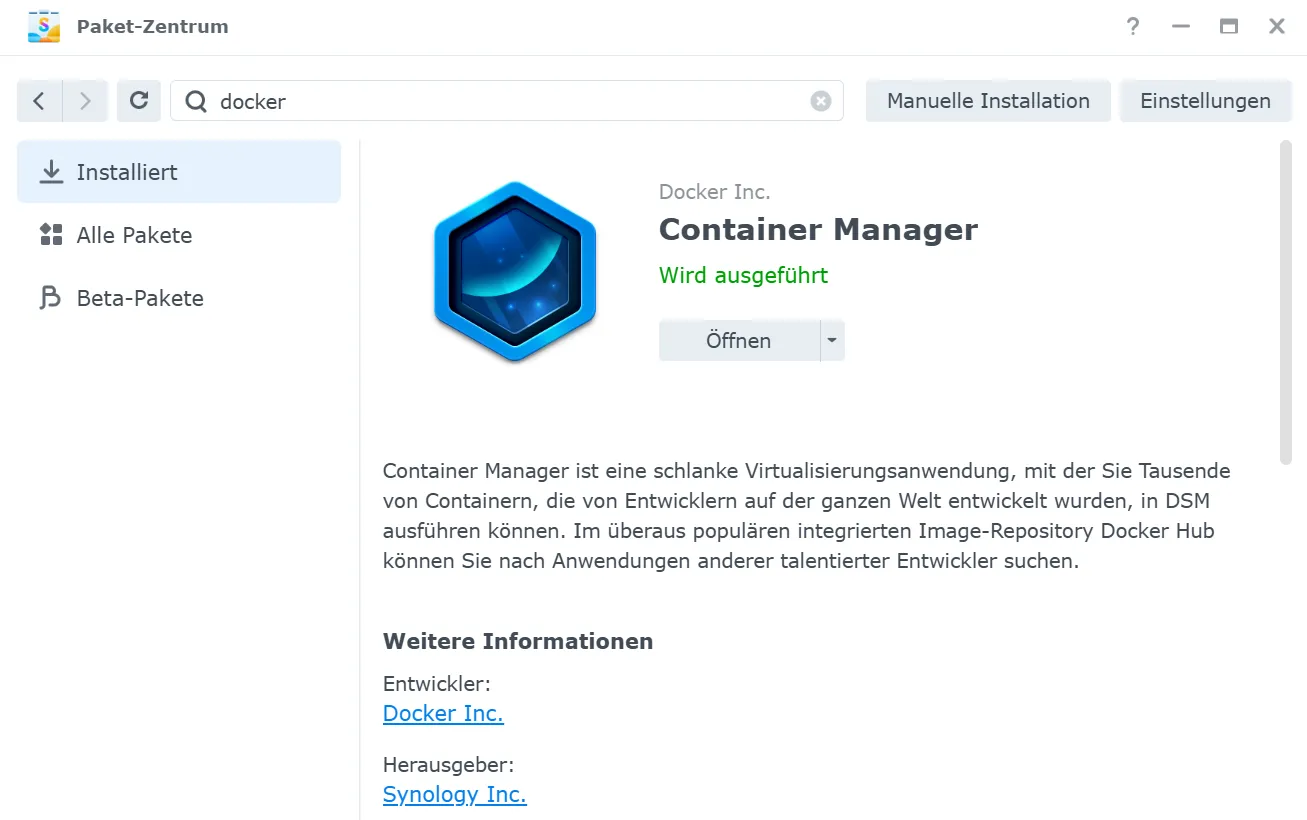
You can find more information about the setup of a Synology-NAS in this blogpost.
Docker
# Add Docker's official GPG key:sudo apt-get updatesudo apt-get install ca-certificates curlsudo install -m 0755 -d /etc/apt/keyringssudo curl -fsSL https://download.docker.com/linux/raspbian/gpg -o /etc/apt/keyrings/docker.ascsudo chmod a+r /etc/apt/keyrings/docker.asc
# Add the repository to Apt sources:echo \ "deb [arch=$(dpkg --print-architecture) signed-by=/etc/apt/keyrings/docker.asc] https://download.docker.com/linux/raspbian \ $(. /etc/os-release && echo "$VERSION_CODENAME") stable" | \ sudo tee /etc/apt/sources.list.d/docker.list > /dev/nullsudo apt-get updatesudo apt-get install docker-ce docker-ce-cli containerd.io docker-buildx-plugin docker-compose-pluginYou can find more information about setting up an Ubuntu-Homeserver in this blogpost.
Docker Desktop
For Windows (and also macOS), there is the Docker Desktop software, which you can download from Docker.